Download PS1 BIOS Files for All Regions – USA, Japan, Europe, China
PlayStation 1 (PS1) BIOS files vary depending on the console’s region. On this page, you’ll find downloadable BIOS files for USA, PAL (Europe), Japan, China, and other global regions—all compatible with popular PS1 emulators.
Download PS1 BIOS Files for All Regions – USA, PAL, NTSC, NTSC-J
You can also download the complete BIOS collection featuring all regional versions in one file:
All BIOS files provided are clean, secure, and free from viruses.
Additional BIOS Versions (User Dumps)
Here are some other BIOS file versions dumped by various users.
SCPH-1000 [NTSC-J]
SCPH-1001 [NTSC-U/C]
How to Use PS1 BIOS on Android and PC
Downloading the BIOS is just the first step. To run PS1 games, you’ll need to set up the BIOS in your emulator properly. Here’s how to do it on both mobile and desktop platforms.
Using PS1 BIOS on Android (ePSXe, DuckStation, RetroArch)
- Install an Emulator:
Get ePSXe, DuckStation, or RetroArch from the Google Play Store. - Download a BIOS File:
Choose one from the list above (e.g., SCPH1001.BIN for North America). - Place the BIOS File:
Open your emulator and go to Settings > BIOS. Select the correct BIOS file from internal storage. - Run a Game:
After BIOS setup, load a PS1 game ROM (ISO/BIN) to start playing.
Setting Up PS1 BIOS on Windows & Mac (DuckStation)
- Install DuckStation:
Download it from the official DuckStation website and install. - Download a BIOS File:
Get the version that matches your game’s region (e.g., SCPH7502.BIN for Europe). - Set BIOS Path:
Open DuckStation, go to Settings > BIOS Settings, and select the folder containing your BIOS file. - Load a Game:
From the main menu, select File > Open Disc Image, choose your ISO or BIN file, and start playing.
Common BIOS & Emulator Errors + Fixes
Running into issues? Here are common problems and how to solve them:
No BIOS Detected
Problem: Emulator can’t locate your BIOS.
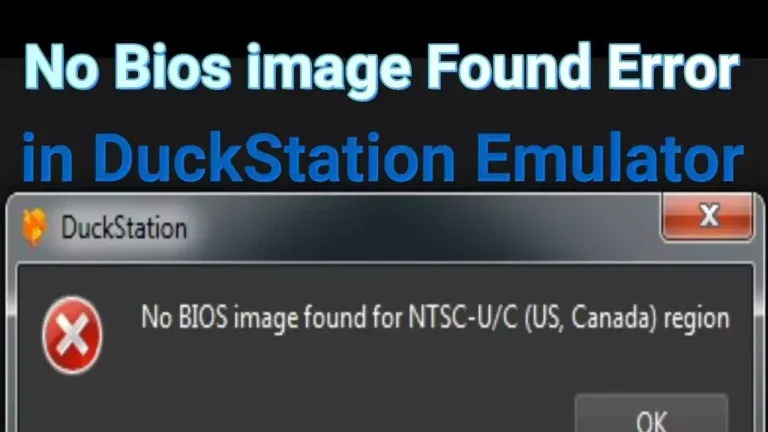
Fix: Make sure the file is in the correct directory and named properly (e.g., SCPH1001.BIN).
Game Crashes After BIOS Screen
Problem: Game crashes after the intro screen.
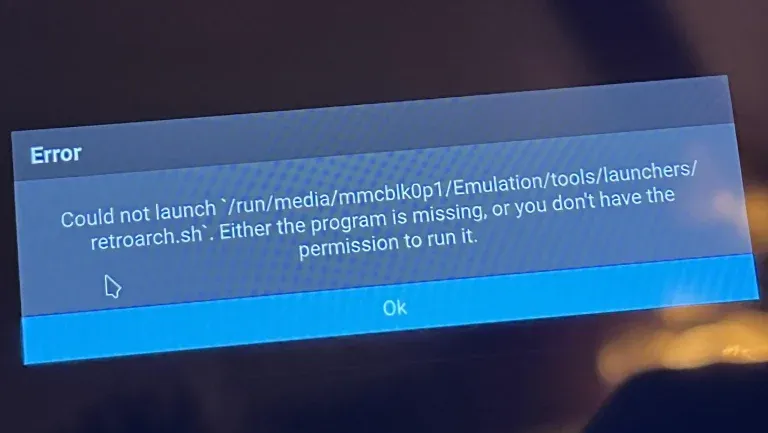
Fix: Re-download BIOS from a trusted source and check if your game region matches the BIOS.
Region Mismatch
Problem: Game won’t start due to incorrect region.
Fix: Use BIOS that matches your game’s region (e.g., SCPH5502.BIN for PAL games).
Slow or Laggy Performance
Problem: Games lag or run slowly.
Fix: Tweak video/audio settings in your emulator. Lower resolution or enable frame skipping.
Region Mismatch
Problem: Game won’t start due to incorrect region.
Fix: Use BIOS that matches your game’s region (e.g., SCPH5502.BIN for PAL games).
Corrupt Save Files
Problem: Save files won’t load or get corrupted.
Fix: Delete old save data and create a fresh memory card. Use a verified BIOS version.
Game Freezes During Cutscenes
Problem: Game locks up during cinematics.
Fix: Ensure your ROM is clean and compatible. Use recommended BIOS for stable playback.
Disc Image Not Loading
Problem: Emulator can’t open your ISO/BIN file.
Fix: Check your game file format and make sure it’s not corrupted or improperly extracted.
Graphic Issues or Screen Tearing
Problem: Visual bugs, missing textures, or tearing.
Fix: Adjust GPU plugin settings, enable V-Sync, and switch to a compatible rendering mode.
High CPU/GPU Usage
Problem: Your system overheats or lags during gameplay.
Fix: Lower internal resolution, turn off filters/shaders, and use performance-optimized BIOS.
Audio Lag or Desync
Problem: Sound is delayed or unsynced.
Fix: Tune audio latency in the emulator’s settings. Choose a BIOS file that matches the game’s region.
FAQs
PS1 systems use different BIOS depending on the model and region:
- SCPH1001.BIN – North America
- SCPH7502.BIN – Europe
- SCPH5500.BIN – Japan
Yes, to emulate PS1 games accurately with RetroArch (Beetle PSX core), a BIOS file is required.
Absolutely. DuckStation relies on a valid BIOS to boot and run games properly.
Most users prefer SCPH1001.BIN for compatibility, especially with NTSC-U games.
Technically, BIOS files are copyrighted. You should only use BIOS dumped from your own console. Downloading them online may breach copyright laws depending on your region.




